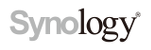
Synology DiskStation Manager (DSM) is a Linux based software package that is the operating system for Synology's DiskStation and RackStation products. A CalDAV server is available in the base system. CardDAV can be installed as an extra package.
On many Synology systems, it's also possible to run other CalDAV/CardDAV software using Docker or virtual machines. In this case, see the respective configuration pages for details.
Packages
There are various Synology packages you can install and use with DAVx⁵ (and other CalDAV/CardDAV clients). It's important to know which packages you are using to determine the correct base URL.
| Protocol | Package | Notes |
|---|---|---|
| CalDAV | Synology Calendar | Recommended for CalDAV |
| CalDAV | WebDAV Server | Not recommended for CalDAV! Since version 2.4, WebDAV server doesn't support CalDAV anymore. |
| CardDAV | Synology Contacts | Recommended for CardDAV |
| CardDAV | CardDAV Server | Alternative for CardDAV (not recommended for new setups) |
| WebDAV | WebDAV Server | Recommended for file access (not for CalDAV!) |
For every package, there is a different base URL; see specific instructions for each package below.
If you want to use "Modern Security" in your DSM please read our workaround here.
Hint: Synology locks out certain IP addresses if you try to log-in wrongly for a few times. In this case, have a look in your DSM in: Control panel / Security / Account / Click the "Authorize/lock" button / List of locked addresses. Select the blocked address and remove it from the list.
Important: Usernames with spaces are known to make problems on resource detection and DAVx5 might not be able to find your stuff. Please avoid usernames with spaces whenever possible!
2-factor Auth with Synology: Synology does not support 2-factor authentication (2FA) for third party clients (like DAVx⁵). As of June 2025 there is no possibility to generate app-specific passwords that could be used to connect third party apps other than using your normal password.
Workaround: However to de-couple your user password from your general login process you can use the “Synology Secure Sign In App” and activate password-free login for your Synology-Apps and the web interface. All other apps and services (like DAVx5) can still use your normal password to connect (choose a random one is recommended).
Synology Calendar
The Synology Calendar provides a calendar with Web and CalDAV interface. You can view the CalDAV URL in the Calendar Web interface (Calendar > CalDAV Account). Use the macOS / iOS URL.
So, the CalDAV Base URL could look like this:
http://diskstation.lan:5000/caldav/YOUR_USERNAME or
https://diskstation.lan:5001/caldav/YOUR_USERNAME with HTTPS;
or if you're using LDAP try:
http(s)://domain:port/caldav/user@LDAP.domain
Notes:
- You can also use port 38003 (HTTP) or 38443 (HTTPS). You may also have to additionally open these ports when you need CalDAV access from outside.
- The Calendar package seems to provide a CardDAV service, too. This is why "CardDAV" appears in DAVx⁵ accounts created for Synology Calendar. You can even create an address book using DAVx⁵. However, this feature is not officially supported and there's no user interface in the Calendar package. So, use the CardDAV server or Synology Contacts instead (see below).
Attention: Do not use high values for the "Past time event limit" option in DAVx5 such as 800 or 900. Synology does not handle these amounts and internally crashes. This results in disappearing events after you created them in your Calendar app on Android. To avoid, please stick with 90 days (default value in DAVx5).
See also: Synology KB: How can I sync Synology Calendar with CalDAV clients?
Synology Contacts
Synology Contacts provides a CardDAV server and a Web interface for address books. It supports shared address books.
Take the CardDAV base URL from the Web interface: Address book / CardDAV / MacOS/iOS URL. It should look like this:
http://diskstation.example:5000/carddav/Username/ (see screenshots), orhttps://diskstation.example:5001/carddav/Username/ with HTTPS
Contact group method: groups are separate vCards
CardDAV Server
The CardDAV Server provides a CardDAV server with a Web interface for the address book.
CardDAV Base URL: http(s)://example.com:port/addressbooks/users/YOUR_USERNAME
(for example: https://diskstation.example.com:8443/addressbooks/users/sample if your user name is sample)
or if you're using LDAP try:
https://domain/addressbooks/users/user@LDAP.domain
For older versions of CardDAV server, you need to append addressbook like that:
http(s)://example.com:port/addressbooks/users/YOUR_USERNAME/addressbook
User name and password: same as for Synology DSM
Contact group method: groups are separate VCards
Do not import .vcf files generated by Android directly into the Synology CardDAV server! It often breaks synchronization (500 Internal server error), because Android exports vCard 2 files, and Synology will import these files without error message but they can't be processed later (because CardDAV requires vCard 3). Import them on Android instead.
WebDAV server
You can mount folders from the Synology WebDAV server using the DAVx⁵ WebDAV mounts feature.
WebDAV URL: http://diskstation.example:5005/ (adapt protocol, host name and port accordingly)
Synchronizing over the Internet
Port forwarding / QuickConnect
Synology can be configured so that it be accessed from outside your local network. There are two common methods:
- Port forwarding (usually combined with DDNS) – allows external access for CalDAV/CardDAV clients like DAVx⁵ if set up correctly
- QuickConnect – doesn't allow external access for CalDAV/CardDAV clients like DAVx⁵
QuickConnect is a Web-based solution that allows users to access their DSM Web interface from outside without having to configure their router. It uses techniques like hole punching and a Synology-hosted relay service and supports most Web-based DSM applications (Download station, File station, …). Unfortunately, QuickConnect doesn't support CalDAV/CardDAV (but it also doesn't hinder external CalDAV/CardDAV access over port forwarding).
If you want to synchronize your DSM with DAVx⁵ from outside, you have to configure port forwarding on both your DSM and your Internet router. If everything is done correctly, you can access your CalDAV/CardDAV URLs (see above) from outside. The host name (which can be resolved over the Internet) is typically provided by QuickConnect (like your-server.quickconnect.to) or another DDNS provider (for instance from your router, like your-box.myfritz.net).




